A Step-by-Step Guide to Setting Up DSLR As Webcam
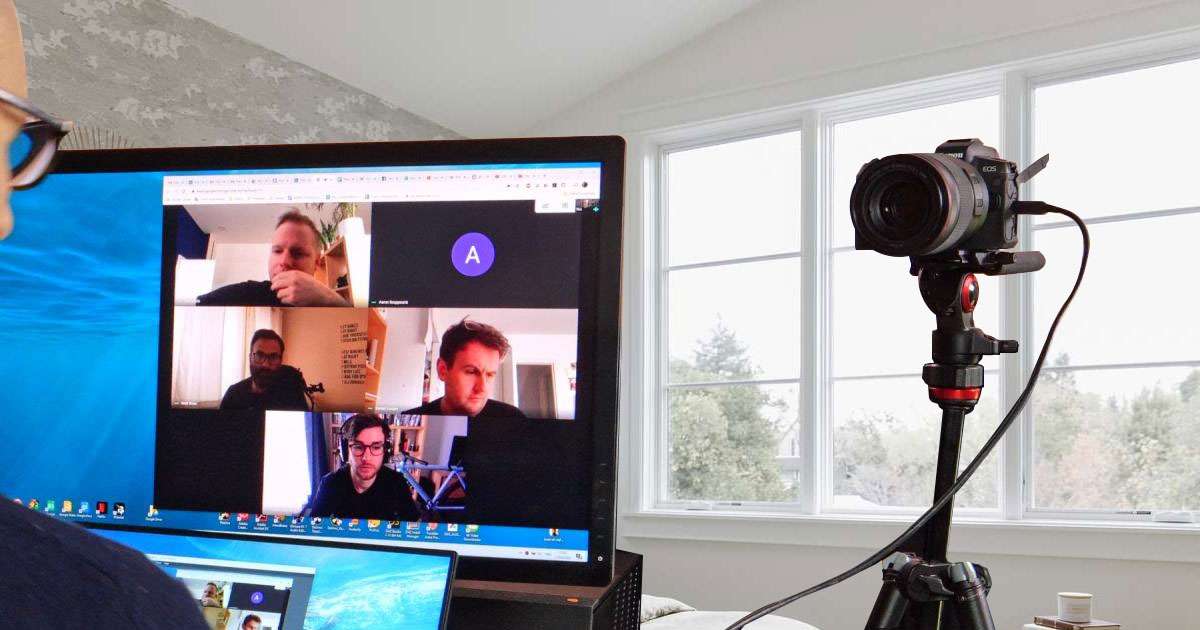
Video communication has become universal and the quality of your webcam can significantly impact how you present yourself online. Many are now turning to DSLR cameras as an alternative to traditional webcams due to their superior image quality and versatility. If you’re wondering how to use your DSLR as a webcam, there are effective ways to set it up.
Can you use your DSLR camera as a webcam?
Absolutely! Utilizing a DSLR as a webcam allows you to harness its advanced imaging capabilities for a variety of online applications such as video conferencing, live streaming, or content creation. Unlike standard webcams found integrated into laptops or as standalone devices, DSLR cameras offer significant advantages in terms of image quality, versatility, and control.
What would you need to do?
To effectively set up your DSLR as a webcam, the method you choose will determine the essential items required:
1. USB Connection Method
- USB Video Class (UVC) Support: First, confirm if your DSLR supports USB Video Class (UVC). This standard allows direct connection to your computer via a USB cable, bypassing the need for additional software.
- Check Compatibility: Verify UVC support in your camera’s specifications. If supported, connect your DSLR to your computer using a USB cable and select the appropriate USB mode (often labeled Webcam or Tethering) on your camera.
- Configure Settings: Use compatible video conferencing or streaming software on your computer to select your DSLR camera as the video input source. Adjust camera settings directly on the camera itself to optimize video quality, including exposure, white balance, and focus settings.
2. Using Manufacturer Software
- Software Installation: If your DSLR does not support UVC, you’ll need to download and install manufacturer-provided webcam utilities. Major camera brands like Canon, Nikon, Fujifilm, and Panasonic offer dedicated software for selected camera models.
- Compatibility Check: Download the appropriate software compatible with your DSLR model and follow the installation instructions provided. Connect your DSLR to your computer via USB and configure settings within the software interface to enhance video output quality.
- Integration with Software: Launch your preferred video conferencing or streaming application and select your DSLR camera as the primary video input source. Ensure the software recognizes and integrates seamlessly with the camera settings adjusted through the manufacturer’s utility.
3. Capture Card Method
- HDMI Output Capability: Alternatively, if your DSLR supports HDMI output, you can utilize an HDMI to USB capture card for video streaming.
- Connection Setup: Connect your DSLR to the capture card using an HDMI cable. Then, connect the capture card to a USB port on your computer.
- Optimize Settings: Use compatible video conferencing or streaming software to select the capture card as the video input source. Adjust camera settings directly on the DSLR to achieve desired video quality, including resolution and frame rate adjustments suitable for professional-grade broadcasts.
Are there risks to doing this?
Using a DSLR as a webcam offers superior video quality and flexibility, but there are several considerations to keep in mind:
- Power and Overheating: DSLR cameras are primarily designed for photography, not continuous video streaming. This can lead to issues such as overheating or rapid battery depletion during extended use. To mitigate these risks, use an AC adapter or external battery pack to provide continuous power to your DSLR. This helps maintain stable operation and prevents interruptions due to overheating or power loss, ensuring uninterrupted streaming sessions.
- Compatibility Issues: Not all DSLR models support the necessary connectivity (USB or HDMI) or software required for webcam functionality. Before setting up, verify that your DSLR model is compatible with the chosen setup method. Check the manufacturer’s specifications or website for details on supported connectivity options and software compatibility. This ensures smooth integration with your computer system and avoids compatibility issues that could affect performance.
- Software Limitations: Manufacturer-provided webcam software may have limitations in terms of resolution, frame rate, or compatibility with different operating systems. Stay updated with the latest software releases and patches from the camera manufacturer. Check for compatibility with your computer’s operating system (OS) version (Windows or macOS) to ensure optimal performance. Be aware of any software restrictions that may affect video quality or functionality during use.
Is DSLR better than an actual webcam?
DSLR cameras offer significant advantages over standard webcams in terms of video quality and flexibility:
- Higher Resolution and Image Quality: DSLRs can capture video in resolutions ranging from Full HD (1080p) to Ultra HD (4K), far surpassing the lower resolutions of standard webcams. This higher resolution produces sharper, more detailed video, which is ideal for professional uses like virtual meetings, webinars, or live streaming.
- Improved Low-Light Performance: DSLR sensors are larger and more sensitive to light compared to typical webcam sensors. This allows DSLRs to perform better in low-light conditions, resulting in clearer and more vibrant video even in dimly lit environments. This enhances visibility and reduces noise levels, giving a more professional appearance.
- Manual Control Over Settings: DSLRs provide manual control over focus, exposure, aperture, and other settings. This flexibility allows users to adjust image parameters for optimal video quality. It’s possible to fine-tune settings to adapt to different lighting conditions or achieve specific visual effects, which is not possible with most standard webcams that offer limited or no manual control.
- Flexibility in Lens Choice: DSLRs support interchangeable lenses, enabling users to choose lenses that best suit their needs. Options include wide-angle lenses for capturing expansive scenes or fast prime lenses for achieving a shallow depth of field. This versatility enhances creativity in video production, allowing users to create professional-looking videos with diverse perspectives and visual styles.
Can a DSLR be a permanent replacement for a webcam?
While DSLRs offer many advantages over standard webcams, whether they can replace them permanently depends on several factors:
- Practicality for Everyday Use: DSLRs are larger and heavier than standard webcams, which can make them less convenient for everyday use, especially if you need to move them frequently or set them up often. Standard webcams are designed for easy plug-and-play convenience, while DSLRs require additional equipment like tripods, capture cards, and possibly external power sources.
- Cost Considerations: Using a DSLR for video involves not only buying the camera itself but also investing in accessories like lenses, a capture card, and a reliable power supply. This setup can be considerably more expensive than purchasing a standard webcam.
- Ease of Use: Standard webcams are user-friendly, typically requiring no extra software or setup beyond plugging them into a USB port. In contrast, DSLRs may require more technical know-how and setup time, including configuring software settings and ensuring all components work together smoothly.
- Long-Term Durability and Maintenance: DSLRs are built for durability and high-quality imaging, making them a robust choice for long-term use. However, they need regular maintenance such as lens cleaning and sensor checks, which can be more complex compared to maintaining a webcam.
It is possible to use DSLR as a webcam
Using your DSLR as a webcam enhances your online presence with superior video quality. Whether you choose a USB connection, manufacturer software, or a capture card setup, these methods leverage your DSLR’s advanced imaging capabilities for clear, professional-looking video streams. Follow this guide to confidently set up your DSLR as a webcam and elevate your online communication and content creation experiences. Transform your DSLR into a powerful tool for high-quality video communication, showcasing your professionalism and attention to detail in every virtual interaction.

