Slow Internet on Your Mobile Phone? Here are 7 Tips to Help
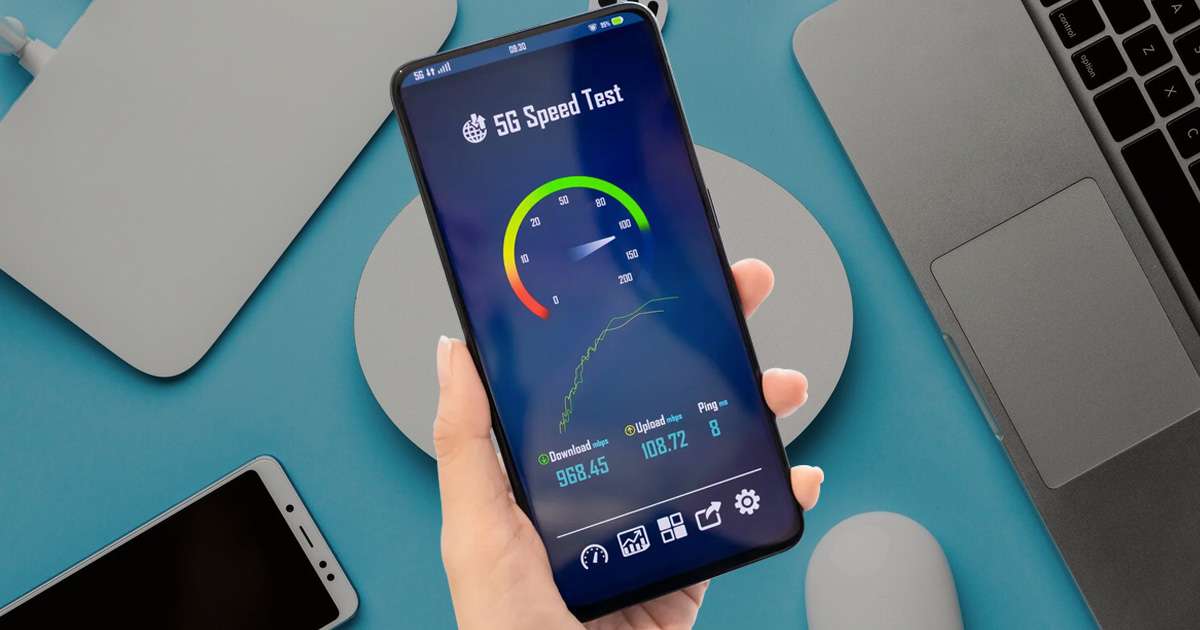
When your phone’s internet speed slows down, it can be incredibly frustrating. Whether you’re browsing, streaming, or playing games, a slow internet can ruin your experience. Thankfully, there are many effective strategies you can use to boost the internet speed on your mobile device.
1. Check Your Network Signal Strength
One of the first things to do when wondering how to make the internet faster on a phone is to check your network signal strength. Weak or fluctuating signals can significantly affect your internet speed, especially if you’re using mobile data. Low signal strength can cause slow loading times, interruptions in streaming, and dropped connections during calls.
How to Check Signal Strength
You can easily check your signal strength by looking at the signal bars in your phone’s status bar. If the signal is weak, try relocating to a spot with better reception, like near a window or closer to your Wi-Fi router. Sometimes, shifting your position is all it takes to improve your connection and boost Wi-Fi speed on mobile.
Signal Boosting Tip
If you’re in a remote area or your mobile carrier’s signal is weak in your location, consider using Wi-Fi calling or upgrading your mobile plan to one with better coverage.
2. Clear Cache and Data Regularly
Cached data, such as website files and app data, can build up over time and slow down your phone’s internet speed. Whether you’re using mobile data or Wi-Fi, this can impact your ability to increase net speed on mobile. Regularly clearing the cache can help prevent this build-up and improve your overall connection speed.
How to Clear Cache
Android: Navigate to Settings > Apps > [App Name] > Storage > Clear Cache.
iPhones: Go to Settings > Safari > Clear History and Website Data. You can also clear browser cache in apps like Chrome and Firefox by going into their settings.
3. Disable Background Apps
Another way to increase mobile internet speed is by ensuring no apps are running in the background that might be consuming unnecessary data or processing power. Apps like email, social media, or streaming services can eat up bandwidth, leaving your active apps with a slower connection.
How to Disable Background Apps
Android: Go to Settings > Apps > [App Name] > Force Stop to stop apps from running in the background.
iPhone: Double-tap the home button (or swipe up for newer models) to see all open apps. Swipe up on apps to close them.
This small adjustment can significantly make the internet faster on your phone, allowing you to enjoy better performance when using your primary apps.
4. Switch to a Different Network or Wi-Fi
If you’re wondering how to increase mobile internet speed, switching to a different Wi-Fi network or mobile data network can make a big difference. Wi-Fi tends to offer more stable speeds compared to mobile data, so when possible, connect to a reliable Wi-Fi network.
Why Wi-Fi is Important
Wi-Fi connections tend to be faster and more reliable than mobile data. If you’re struggling with slow internet on your phone, switching to Wi-Fi can provide a significant speed boost. Just ensure you’re connected to a secure, high-speed network to enjoy smooth browsing and streaming without interruptions.
5. Enable Data Saver Mode
Many smartphones have a built-in data saver mode that restricts background data usage by apps, helping to conserve bandwidth and improve overall internet speed. This is particularly useful for mobile data users who need to conserve bandwidth while keeping their internet speed optimized. This feature can help you make the internet faster on your phone by restricting unnecessary data consumption.
How to Turn on Data Saver Mode
Android: Go to Settings > Network & Internet > Data Usage > Data Saver, and toggle it on.
iPhone: Data saver mode on iPhones is part of low data mode, which can be enabled by going to Settings > Cellular > Cellular Data Options > Low Data Mode.
This is a great way to prevent apps from using data in the background, ultimately helping to increase wifi speed in mobile.
6. Update Your Apps and System Software
Outdated apps or system software can slow down your phone’s performance and affect internet speed. Ensuring your apps and operating system are up to date is an easy way to improve your phone’s connection speed.
How to Update Your Phone
Android: Go to Settings > Software Update to check for system updates. To update apps, visit the Google Play Store, tap the three-line menu, and select My Apps & Games.
iPhone: Go to Settings > General > Software Update to install the latest iOS updates. App updates can be managed via the App Store.
Updating both apps and system software ensures that you’re using the latest features and bug fixes, which can help increase net speed in mobile and improve overall performance.
7. Use a VPN for Faster Internet Speed
Using a VPN (Virtual Private Network) can sometimes improve your internet speed by masking your activity from your internet service provider (ISP). Some ISPs limit speeds on certain types of traffic (like streaming or gaming), but a VPN can help bypass these restrictions, making it a useful tool when wondering how to make my internet faster on my phone.
How to Use a VPN
To set up a VPN, simply download a trusted VPN app from your phone’s app store and follow the easy on-screen setup instructions. While it may not work in all situations, using a VPN can sometimes help avoid throttling by your ISP and make the internet faster on your phone.
Speeding Up Your Mobile Internet
Improving your phone’s internet speed doesn’t require expensive upgrades or a brand-new device. With a few adjustments to your settings and habits, you can increase Wi-Fi speed on your mobile, increase mobile internet speed, and make the internet faster on your phone. Experiment with these tips and see which combination works best for you, whether you’re looking for ways to increase net speed on mobile or simply how to make my internet faster on my phone.

