How To Connect WiFi Without Password In Android Mobile – Can You Do It?
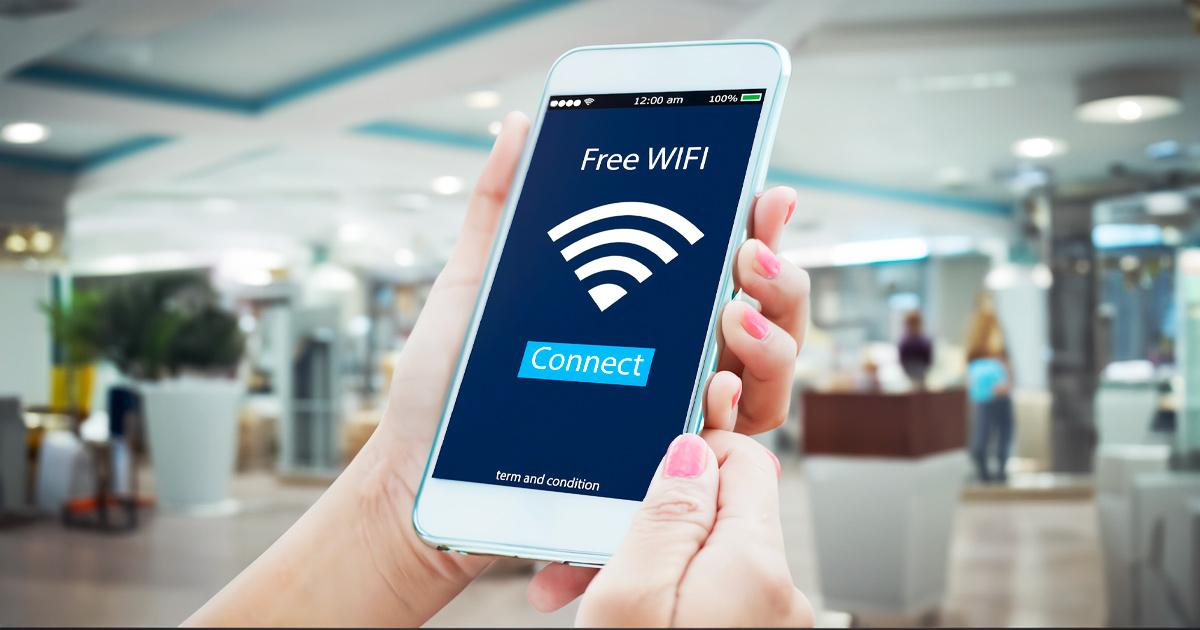
In the modern era, the internet plays a crucial role in our daily lives, enabling connectivity, remote work, and abundant information access. WiFi networks have become a popular means of internet connection. However, the majority of WiFi networks are password protected, making it necessary to enter a password to connect. What if you had the ability to circumvent this necessity and establish a WiFi connection without needing a password? In this article, we will explore how to connect WiFi without a password in Android mobile devices.
Is It Possible to Connect to A WiFi without a Password?
WiFi networks are typically secured with passwords to prevent unauthorized access. These passwords act as a barrier, ensuring that only those with the correct credentials can connect to the network. However, there are certain scenarios where WiFi networks may not require a password. For instance, devices like wireless repeaters or printers may have a feature called WiFi Protected Setup (WPS), which enables them to connect without entering a password. This feature can also be utilized by Android devices to connect to WiFi without a password.
How to Connect to WiFi Without Password for Android Devices:
If you are an Android user looking to connect to a WiFi network without a password, there are a couple of methods you can try.
WPS Push Button
The WPS Push Button method allows you to connect to a WiFi network by utilizing the WiFi Protected Setup feature. Here’s how you can do it:
- First, go to the Settings on your Android phone.
- Navigate to the WiFi settings.
- Look for the More or three vertical dots icon located at the upper right side of the page and tap on it.
- In the expanded options, search for the “WPS Push Button” option and tap on it.
- Now, you need to locate the WPS button on your WiFi router. The placement of the button can differ depending on the router type, but it is typically clearly marked as “WPS” and easily identifiable.
- Hold down the WPS button on your wireless router for a brief period.
- Your Android device will seamlessly connect to the WiFi network without the need to input a password. Please allow a few moments for the connection to be established.
Using a Third-Party App
Another method to connect to WiFi without a password on your Android device is by using a third-party app such as “WiFi WPS WPA Tester.” Here’s a step-by-step guide:
- Access the Google Play Store on your Android device and locate the “WiFi WPS WPA Tester” application.
- Proceed with the download and installation of the app on your device.
- After the installation process finishes, launch the app. It will initiate an automatic scan for nearby WiFi networks that support WPS functionality.
- Choose the desired network from the provided list of available options.
- The app will generate an 8-digit PIN for the selected network.
- When prompted for the WiFi password on your phone, enter the PIN provided by the app.
- Make sure to enter the PIN correctly, as any incorrect input may prevent a successful connection.
- After entering the PIN, your Android device should establish a connection to the WiFi network without the need for a password.
It’s important to note that while these methods can provide a way to connect to WiFi without a password, they may not work in all situations. If the WPS feature is not supported by your WiFi router or if your Android device is using an incompatible version of Android, you may encounter compatibility issues. Moreover, it is important to be mindful of potential security risks when utilizing third-party apps.
Always prioritize the security of your personal information and consider the potential risks associated with connecting to WiFi networks without a password. It is generally recommended to use strong and unique passwords for your WiFi networks to ensure the protection of your data.
Is It A Good Idea to Do So?
While connecting to WiFi without a password may seem convenient, it is essential to consider the potential risks and implications. WiFi networks are secured for a reason – they protect sensitive information and prevent unauthorized access. Bypassing the password requirement may expose your device and data to security vulnerabilities.
When you connect to a WiFi network without a password, you essentially bypass the security measures put in place by the network owner. This means that anyone can potentially connect to the network, including malicious individuals who may have nefarious intentions. By accessing a network without proper authorization, you are also potentially violating the terms of service or policies set by the network owner.
Furthermore, it’s worth noting that the WPS feature, which allows for connecting without a password, is not supported on all routers. This means that even if your Android device supports it, the network you’re trying to connect to may not have this feature enabled. Additionally, with the advancements in technology and security measures, newer versions of Android, such as Android Pie (9.0), have removed the WPS feature, making it unavailable for use.
Using third-party apps to connect without a password also carries its own set of risks. While some apps may provide a temporary workaround, they may not be compatible with all devices or Android versions. Moreover, relying on third-party apps introduces an additional layer of uncertainty and potential security vulnerabilities. These applications may necessitate different permissions that could potentially jeopardize the privacy and security of your data.
Ensuring the security of your personal information and devices should be of utmost importance. Connecting to a WiFi network without a password should be approached with caution and only when necessary.
It’s Possible to Connect To A WiFi Without A Password
Connecting to WiFi without a password on Android devices is possible using methods like WPS or third-party apps. However, it is crucial to weigh the convenience against the security risks involved. It is generally recommended to use strong, unique passwords to protect your WiFi network and ensure the safety of your personal information. As technology evolves, future updates may further limit or remove these methods altogether.

