How to Reset Your PS5: The Ultimate Fresh Start Guide
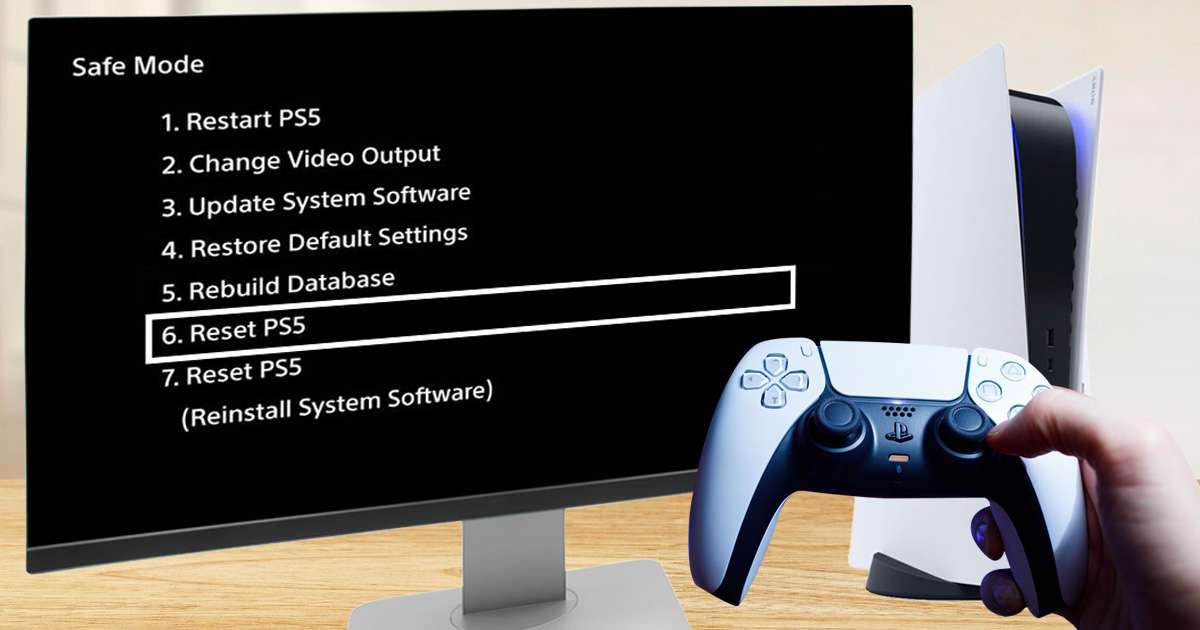
The PlayStation 5 is more than just a console in the nature of games; it’s your ticket to amazing adventures, epic fights, and deep stories. Nevertheless, every gamer will need to restart their PS5 at some point. Whether you’re troubleshooting, preparing to sell, or simply desiring a clean slate, understanding how to reset your PS5 is essential for any gamer.
Understanding the Need for a Reset
Resetting your PS5 is a versatile solution that can address a wide range of needs and situations for gamers. Whether you’re facing persistent software glitches that hinder your gaming experience, preparing to sell or gift your console and need to ensure all your personal information is securely erased, or simply looking to refresh your system for a performance boost, mastering the reset process is crucial.
Knowing the difference between a factory reset and a hard reset—where the former completely wipes the slate clean by erasing all data and returning the system to its original state, and the latter offers a quick fix to minor issues without deleting any data—empowers gamers to effectively manage their console’s health and security. This knowledge ensures that whatever challenges or transitions you face with your PS5, you have the tools and understanding necessary to navigate them smoothly, keeping your gaming journey uninterrupted and enjoyable.
Backing Up Your Data Before Resetting
Backing up your data before undertaking a reset on your PS5 is a step you cannot afford to overlook. It’s all about safeguarding your digital achievements, from the countless hours spent mastering levels to the memorable screenshots and videos captured during your gaming exploits. For PlayStation Plus members, the cloud offers a seamless solution to store game saves, but the trusty USB drive stands as a universal backup option, ensuring that everyone has a chance to preserve their precious gaming milestones. This preparatory action is more than just a safety measure; it’s a bridge that connects your current gaming journey to your future endeavors post-reset.
Protecting your data carefully ensures that your experience stays the same. You can pick up your adventures right where you left off, without losing any progress or great moments. This gives you peace of mind and makes your gaming successes more important. This way, the reset process won’t be a big deal in your gaming life, but rather a smooth shift.
Step-by-Step Guide to Factory Reset PS5
A factory reset is the most thorough form of resetting your console. It erases all data and settings, returning your PS5 to its original, out-of-the-box state. Here’s how to perform a factory reset on your PS5:
- Accessing the Settings Menu: Power on your PS5 and track to the top right corner of the home screen to find the settings icon.
- Finding the System Settings: Find the “System” section in the settings menu by scrolling down. Click on it to move on.
- Navigating to System Software: Search the System menu for an item called “System Software.” Here you’ll find tools for managing your system and ways to restart it.
- Choosing Reset Options: Under the system software settings, you’ll find “Reset Options.” Select this to move forward with the reset process.
- Initiating the Console Reset: You’ll see a prompt to “Reset Your Console.” This option will lead you to the final confirmation stage.
- Confirming the Reset: You’ll be warned about the permanent deletion of all data on the console. If you are ready to proceed, confirm your selection, and the reset process will begin.
The duration of the reset procedure varies according to the quantity of data and settings on your console. It’s crucial not to turn off your PS5 while the reset is in progress to avoid any potential issues.
How to Perform a Hard Reset on Your PS5
A hard reset is a quicker, less invasive reset method that doesn’t erase your data. It’s useful for resolving minor glitches or software issues. Here’s how to execute a PS5 hard reset:
- Powering Down the Console: Start by turning off your PS5 completely. You will hear two clear beeps when you press and hold the start button.
- Unplugging the Console: Take the power cord off of the console after it is turned off. Do not do anything for a few minutes so that the system can reset itself.
- Restarting the PS5: Put the power cord back in and press the power button to turn on the machine. This should fix any short-term problems without affecting your files.
This method is a straightforward solution for many common problems, offering a quick fix without the need for a full reset.
Utilizing Safe Mode for a Comprehensive Reset
For more severe software issues, booting your PS5 in Safe Mode and executing a reset from there might be the best approach. Safe Mode allows you to access advanced reset and repair options. Here’s how to do safe mode before you reset your PS5:
- Entering Safe Mode: Press and hold the power button again while the PS5 is off. To get into Safe Mode, press and hold the button again after the second beep, which happens about 7 seconds later.
- Connecting a Controller via USB: Connect your DualSense controller to the PS5 using a USB cable, then press the PS button to pair it.
- Selecting the Reset Option: In Safe Mode, you’ll see several options. For a full reset, select “Reset PS5.” Alternatively, “Rebuild Database” is a useful option for fixing issues without erasing your data.
Get to Know the Proper Way of Resetting PS5
Resetting your PS5, whether through a factory reset or a hard reset, can help resolve issues, clear data, or simply give you a fresh start on your gaming journey. This guide is meant to take the mystery out of the process and make it as easy and quick as possible.
We hope this article has been informative and helpful, guiding you through the necessary steps to reset your PlayStation 5. Remember, whether you’re troubleshooting, selling, or just starting over, a reset can make your console feel brand new all over again. Here’s to endless hours of gaming on your freshly reset PS5—may your adventures be epic and your achievements grand.

